Learn how to change your HubSpot user's email address. You can only change the email address for your own user; it is not possible to change email addresses for other users in the account.
Please note:
- You can't edit your email address unless you are logged into your HubSpot account.
- If it asks for a password during your reset process, use your HubSpot login password.
- If you have only ever logged in from a Google account, you will need to reset your password before you can switch your HubSpot user email address.
- You cannot edit your email address to be the same as an existing HubSpot user. This includes users that do not have access to your HubSpot account, unless the user has been permanently deleted.
- If you have SSO turned on, you cannot change your user email address or add an email address. To add or update an email address, temporarily disable SSO first.
To change your HubSpot user's email address:
- In your HubSpot account, click your account name in the top right corner, then click Profile & Preferences.
- In the left sidebar menu, navigate to General > Security.
- In the Email section, click Edit email address.
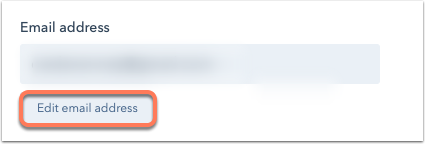
- In the dialog box, enter your new email address, and your HubSpot account password.
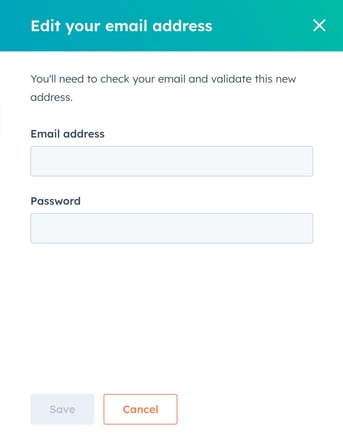
- Click Save. Your email address will now be pending validation.
- You'll receive an email in your new email address inbox. In the email, click Confirm your email address to validate your new email address.
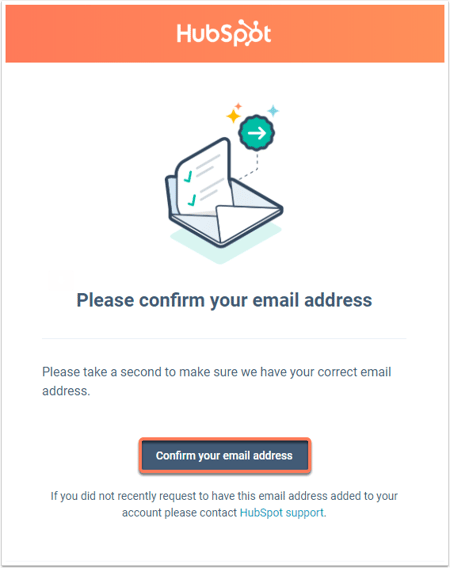
- If you click Confirm your email address and are asked to log in to HubSpot again, enter your original login credentials to access your account.
With the HubSpot Sales Chrome extension for Gmail or the HubSpot Sales Office 365 add-in, you can access your sales tools directly from your inbox. Click here to learn how to install HubSpot for Gmail and Office 365.

.png?width=688&height=229&name=Knowledge%20Base%20Contact%20Us%20CTA%20(4).png)